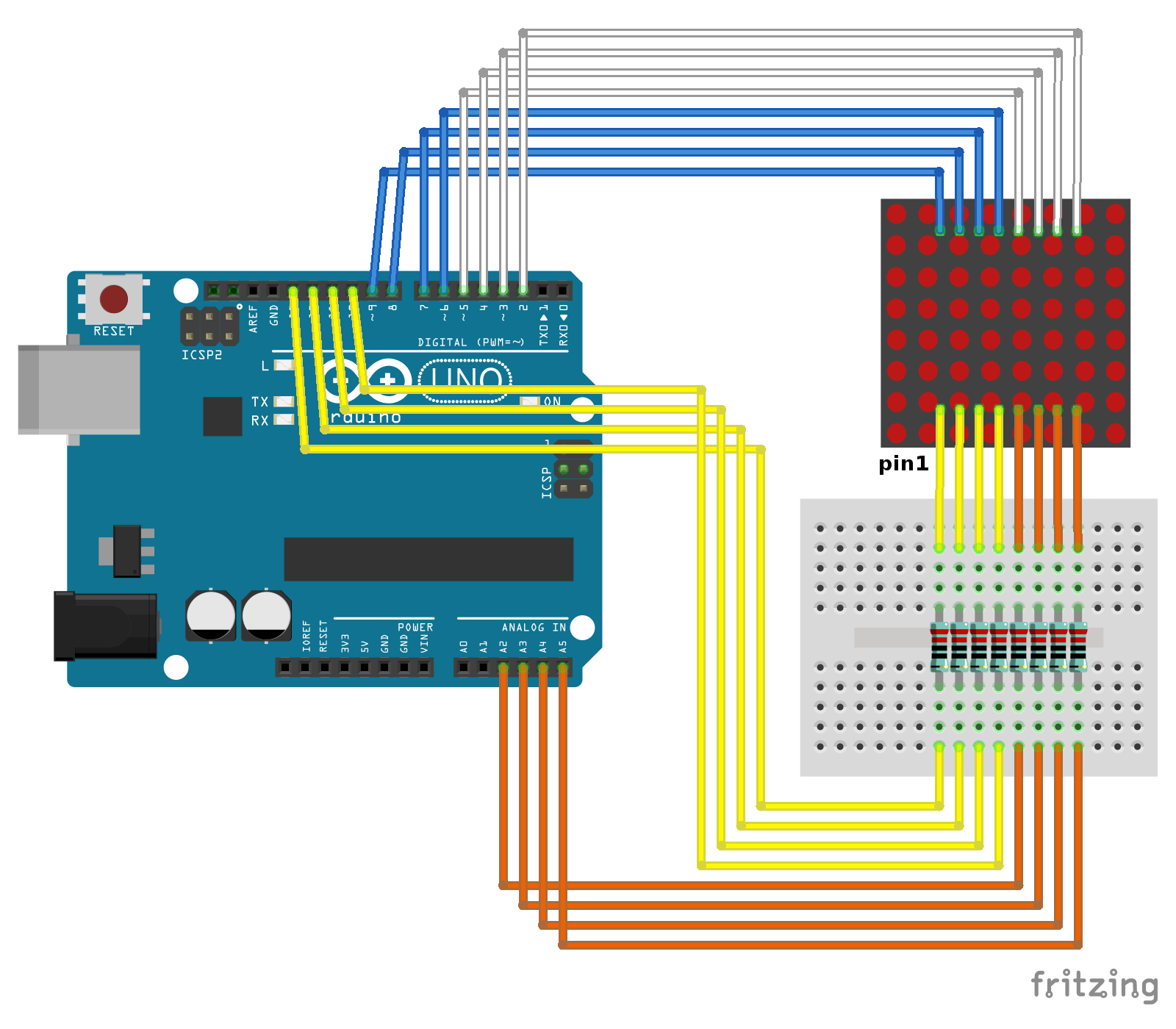MAX7219 is a LED Driver from Maxim to drive either 64 individual Led's, or up to 8 digits of 7-segment displays.
The drivers implement a SPI compatible slave interface that can be controlled from the Arduino using only 3 of the digital output pins. Know more about MAX7219, and MAX7221, refer to
http://playground.arduino.cc/Main/MAX72XXHardware.
This example show how Arduino Uno work with DIY boeard of SPI 8x8 LED Matrix, with MAX7219 LED driver and 1088AS row cathode column anode 8x8 LED Matrix.
Visit
http://playground.arduino.cc/LEDMatrix/Max7219, copy the sample sketch and un-comment your expected pattern to display.
//reference: http://playground.arduino.cc/LEDMatrix/Max7219
/* code for max 7219 from maxim,
reduced and optimised for useing more then one 7219 in a row,
______________________________________
Code History:
--------------
The orginal code was written for the Wiring board by:
* Nicholas Zambetti and Dave Mellis /Interaction Design Institute Ivrea /Dec 2004
* http://www.potemkin.org/uploads/Wiring/MAX7219.txt
First modification by:
* Marcus Hannerstig/ K3, malm� h�gskola /2006
* http://www.xlab.se | http://arduino.berlios.de
This version is by:
* tomek ness /FH-Potsdam / Feb 2007
* http://design.fh-potsdam.de/
* @acknowledgements: eric f.
-----------------------------------
General notes:
-if you are only using one max7219, then use the function maxSingle to control
the little guy ---maxSingle(register (1-8), collum (0-255))
-if you are using more then one max7219, and they all should work the same,
then use the function maxAll ---maxAll(register (1-8), collum (0-255))
-if you are using more than one max7219 and just want to change something
at one little guy, then use the function maxOne
---maxOne(Max you wane controll (1== the first one), register (1-8),
collum (0-255))
/* During initiation, be sure to send every part to every max7219 and then
upload it.
For example, if you have five max7219's, you have to send the scanLimit 5 times
before you load it-- other wise not every max7219 will get the data. the
function maxInUse keeps track of this, just tell it how many max7219 you are
using.
*/
int dataIn = 2;
int load = 3;
int clock = 4;
int maxInUse = 4; //change this variable to set how many MAX7219's you'll use
int e = 0; // just a varialble
// define max7219 registers
byte max7219_reg_noop = 0x00;
byte max7219_reg_digit0 = 0x01;
byte max7219_reg_digit1 = 0x02;
byte max7219_reg_digit2 = 0x03;
byte max7219_reg_digit3 = 0x04;
byte max7219_reg_digit4 = 0x05;
byte max7219_reg_digit5 = 0x06;
byte max7219_reg_digit6 = 0x07;
byte max7219_reg_digit7 = 0x08;
byte max7219_reg_decodeMode = 0x09;
byte max7219_reg_intensity = 0x0a;
byte max7219_reg_scanLimit = 0x0b;
byte max7219_reg_shutdown = 0x0c;
byte max7219_reg_displayTest = 0x0f;
void putByte(byte data) {
byte i = 8;
byte mask;
while(i > 0) {
mask = 0x01 << (i - 1); // get bitmask
digitalWrite( clock, LOW); // tick
if (data & mask){ // choose bit
digitalWrite(dataIn, HIGH);// send 1
}else{
digitalWrite(dataIn, LOW); // send 0
}
digitalWrite(clock, HIGH); // tock
--i; // move to lesser bit
}
}
void maxSingle( byte reg, byte col) {
//maxSingle is the "easy" function to use for a //single max7219
digitalWrite(load, LOW); // begin
putByte(reg); // specify register
putByte(col);//((data & 0x01) * 256) + data >> 1); // put data
digitalWrite(load, LOW); // and load da shit
digitalWrite(load,HIGH);
}
void maxAll (byte reg, byte col) { // initialize all MAX7219's in the system
int c = 0;
digitalWrite(load, LOW); // begin
for ( c =1; c<= maxInUse; c++) {
putByte(reg); // specify register
putByte(col);//((data & 0x01) * 256) + data >> 1); // put data
}
digitalWrite(load, LOW);
digitalWrite(load,HIGH);
}
void maxOne(byte maxNr, byte reg, byte col) {
//maxOne is for adressing different MAX7219's,
//whilele having a couple of them cascaded
int c = 0;
digitalWrite(load, LOW); // begin
for ( c = maxInUse; c > maxNr; c--) {
putByte(0); // means no operation
putByte(0); // means no operation
}
putByte(reg); // specify register
putByte(col);//((data & 0x01) * 256) + data >> 1); // put data
for ( c =maxNr-1; c >= 1; c--) {
putByte(0); // means no operation
putByte(0); // means no operation
}
digitalWrite(load, LOW); // and load da shit
digitalWrite(load,HIGH);
}
void setup () {
pinMode(dataIn, OUTPUT);
pinMode(clock, OUTPUT);
pinMode(load, OUTPUT);
//beginSerial(9600);
digitalWrite(13, HIGH);
//initiation of the max 7219
maxAll(max7219_reg_scanLimit, 0x07);
maxAll(max7219_reg_decodeMode, 0x00); // using an led matrix (not digits)
maxAll(max7219_reg_shutdown, 0x01); // not in shutdown mode
maxAll(max7219_reg_displayTest, 0x00); // no display test
for (e=1; e<=8; e++) { // empty registers, turn all LEDs off
maxAll(e,0);
}
maxAll(max7219_reg_intensity, 0x0f & 0x0f); // the first 0x0f is the value you can set
// range: 0x00 to 0x0f
}
void loop () {
//if you use just one MAX7219 it should look like this
/*
maxSingle(1,1); // + - - - - - - -
maxSingle(2,2); // - + - - - - - -
maxSingle(3,4); // - - + - - - - -
maxSingle(4,8); // - - - + - - - -
maxSingle(5,16); // - - - - + - - -
maxSingle(6,32); // - - - - - + - -
maxSingle(7,64); // - - - - - - + -
maxSingle(8,128); // - - - - - - - +
*/
//if you use more than one MAX7219, it should look like this
maxAll(1,1); // + - - - - - - -
maxAll(2,3); // + + - - - - - -
maxAll(3,7); // + + + - - - - -
maxAll(4,15); // + + + + - - - -
maxAll(5,31); // + + + + + - - -
maxAll(6,63); // + + + + + + - -
maxAll(7,127); // + + + + + + + -
maxAll(8,255); // + + + + + + + +
//
//if you use more then one max7219 the second one should look like this
maxOne(2,1,1); // + - - - - - - -
maxOne(2,2,2); // - + - - - - - -
maxOne(2,3,4); // - - + - - - - -
maxOne(2,4,8); // - - - + - - - -
maxOne(2,5,16); // - - - - + - - -
maxOne(2,6,32); // - - - - - + - -
maxOne(2,7,64); // - - - - - - + -
maxOne(2,8,128); // - - - - - - - +
//
delay(2000);
}
For this example, connect the pins between the DIY board and Uno board.
- VCC - Uno 5V
- GND - Uno GND
- DIN - Uno 2
- CS - Uno 3
- CLK - Uno 4
Below video show soldering and assembling the DIY kit of SPI 8x8 LED Matrix board.
If you need to identify the pin 1 of the 1088AS 8x8 LED Matrix, refer to last post "
How to identify pin 1 of 8x8 LED Matrix", part II.
More about
Controlling a Led matrix or 7-segment displays with the MAX7219 or the MAX7221, in Arduino Playground.
Related:
-
Arduino Uno + MAX7219 8x8 LED Matrix via SPI, using LedControl Library